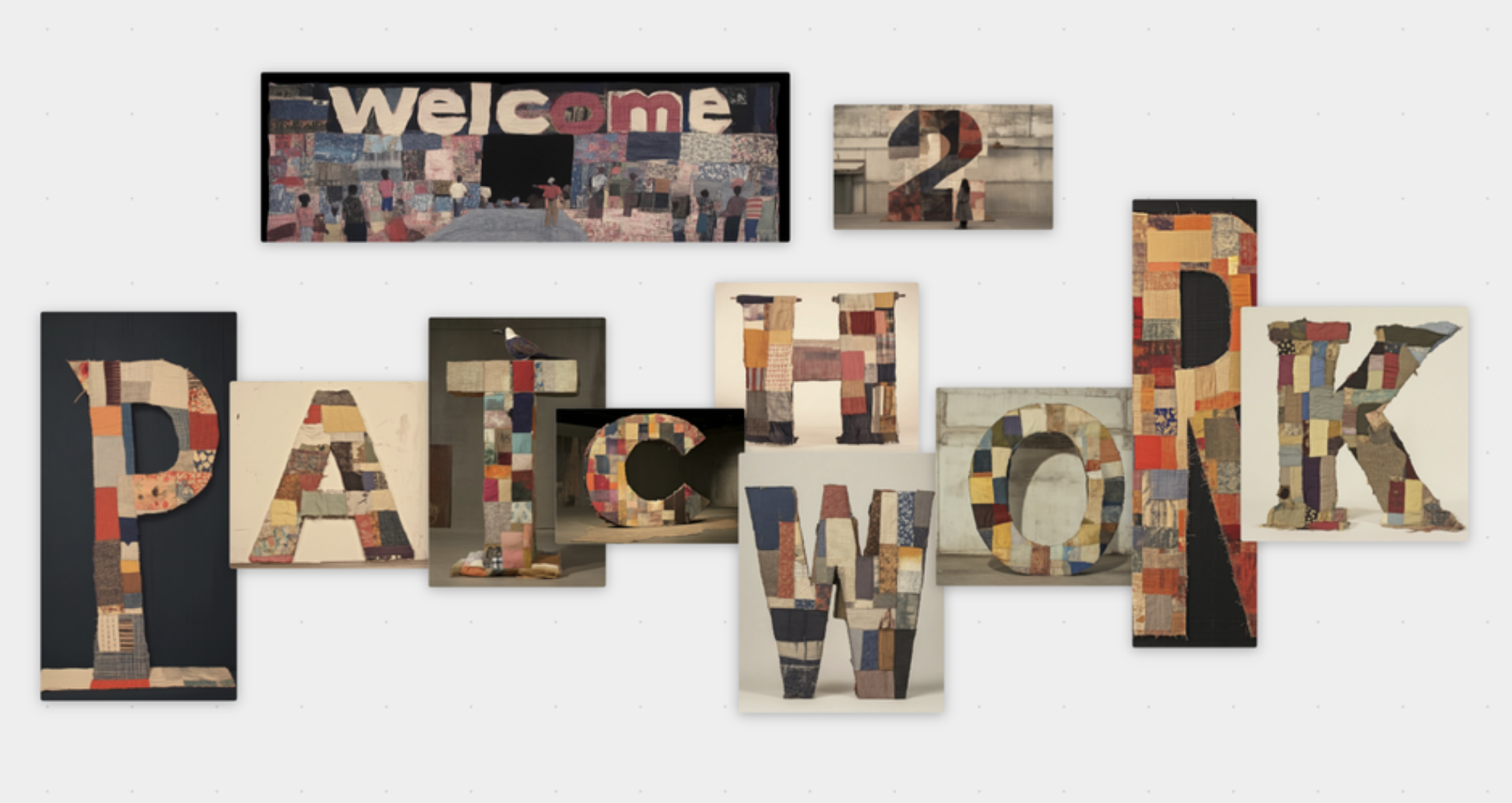Midjourney Patchwork is an innovative tool designed for collaborative world-building, offering an infinite canvas where users can create and explore fictional universes. Here’s a comprehensive guide on how to make the most out of this exciting platform:
Getting Started
- Accessing Patchwork: Visit
patchwork.midjourney.comto enter the research preview of Midjourney Patchwork. - Navigating the Canvas:
- Move: Left-click and drag on the empty canvas area to move around. On a laptop, use a two-finger drag on the trackpad.
- Zoom: Scroll to zoom in or out. On a trackpad, use pinching or shift-scrolling.
- Entering Worlds:
- Upon joining, you’ll find yourself in a “lobby” with “sandboxes” where others have created portals to their worlds. Click on a portal to travel to a sandbox space or explore other worlds.
The Toolbox
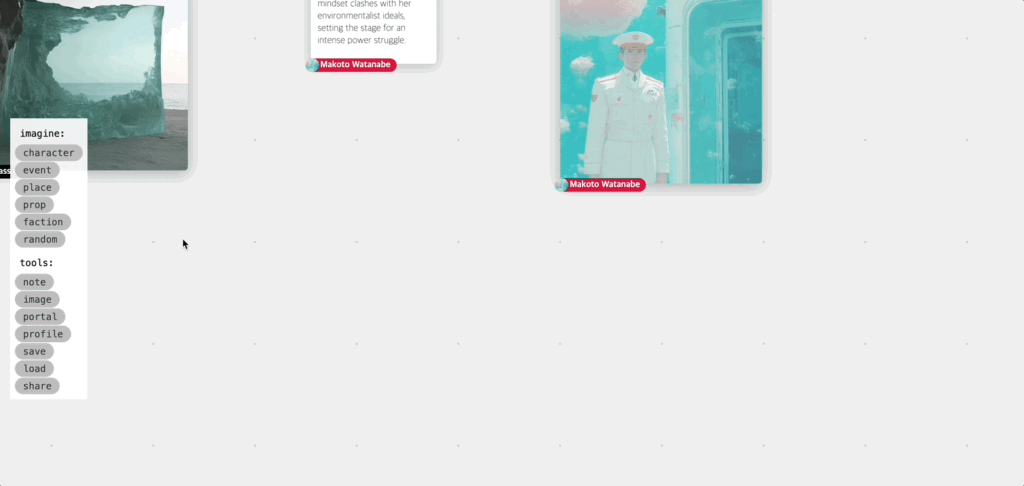
The toolbox on the left side of the screen is your primary interface for creating and manipulating elements within your world:
- Generating Entities: Use buttons to create characters, factions, and other storyworld entities. Click a button, then click on the canvas to place an empty entity slot. Fill it with details or use AI to generate content with the 💡 button.
- Placing Portals: Create new portals to link to new worlds or existing ones.
Scraps
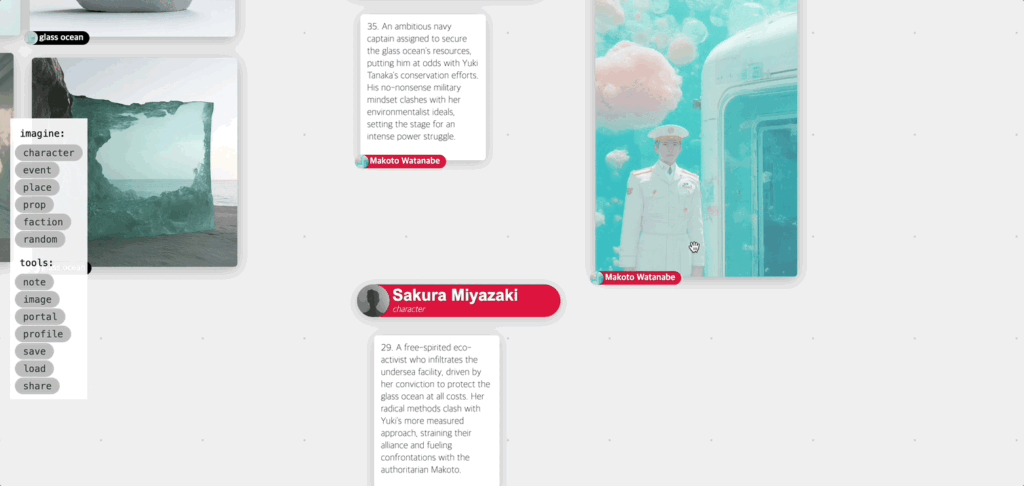
- Manipulating Scraps: Almost everything in Patchwork is a “scrap” that can be selected, dragged, and edited.
- Selection: Hold the shift key to select multiple scraps or drag with the shift key held down.
- Deletion: Use the ‘x’ button or delete key to remove scraps.
- Editing: Some scraps, like textscraps, allow for text editing or other modifications.
Action Bar
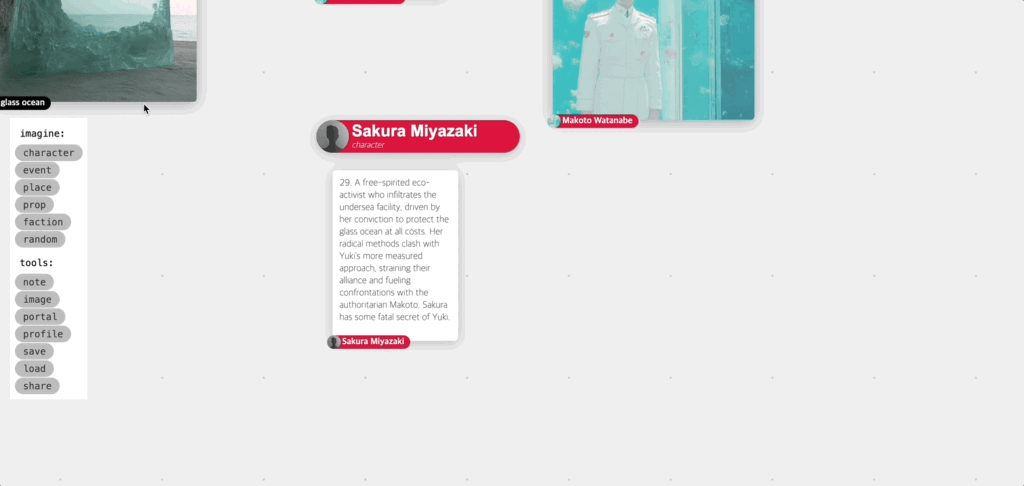
When you select one or more scraps, an action bar appears above the most recently clicked scrap:
🎨 Paint:
- Available for textscraps, allowing you to generate images based on the selected text. You can also include style or character references.
- Drag on the canvas to create an image generation site, edit the prompt, add scraps as ingredients, or infer characters.
💡 Tell Me More
- Provides additional details about selected entities, helping with brainstorming and world-building.
🔗 Link or ⛓️💥 Unlink
- Link or unlink entities to detail scraps for better organization and context.
📦 Gather
- Collects linked detail scraps to clean up the canvas.
Style Reference
- Create a style reference from an image to maintain consistency in your world’s visual style.
Copy
- Copy selected scraps to your inventory for use across different worlds.
Collaborative Features
As you play, you’ll probably see other people’s cursors moving around. Try creating stuff together! You can make textscraps using the Note button in the toolbox and edit their contents to “chat” with people who are viewing the same world.
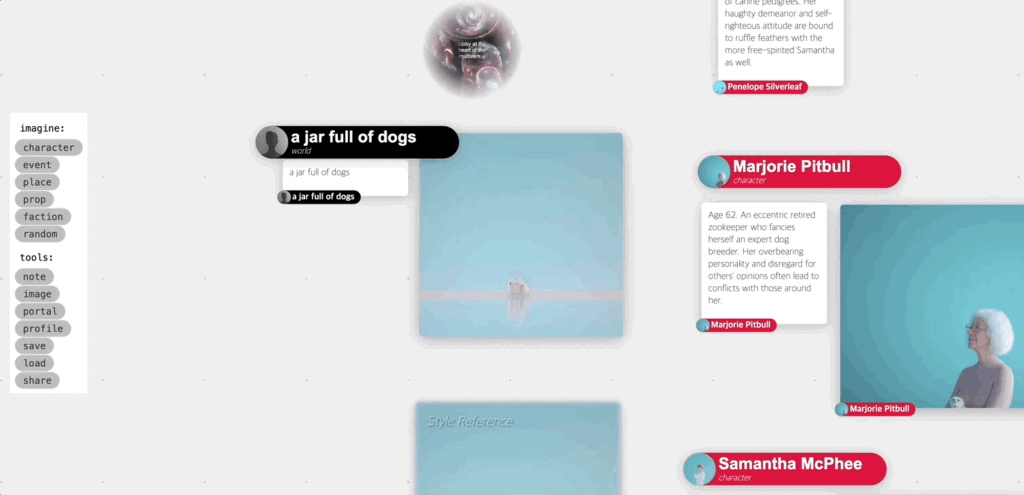
- Interacting with Others: You’ll see other users’ cursors. Use textscraps to “chat” or collaborate on world-building.
- Permissions: Control who can view or edit your world through the “share” button, inviting specific users via their Midjourney ID or from “recently met” list.
Saving and Sharing
- Saving: Save your world as a JSON file to preserve your creations.
- Feedback: Share your experiences and suggestions in the #ideas-and-features channel on Discord.
Tips for Effective World-Building
- Style Consistency: Use 🌈 Style References to maintain a consistent visual style across your world.
- Character Development: Create characters and use 💡 Tell Me More to flesh out their details. Generate portraits with 🎨 Paint.
- World Scope: Develop factions or places to give your setting depth.
Additional Features
- Undo: Use Ctrl+Z (Cmd+Z on Mac) to undo the last action. More extensive undo history is coming soon.
- Entity Selection: Double-click an entity to select all its detail scraps for easy manipulation.
Midjourney Patchwork is not just a tool but a gateway to endless creative possibilities. Whether you’re a solo creator or part of a collaborative team, this platform offers a unique way to bring your fictional worlds to life. Dive in, explore, and let your imagination run wild!